 2343
2343
RSS in NZBGet Made Simple
Simplify UsenetServer Use with RSS-Driven NZBGet
RSS automation allows NZBGet to fetch articles that match your filters directly from Indexer feeds. Ideal for hands-free queuing.
How to Add an RSS Feed
-
Access NZBGet through your Web browser.
-
Go to Settings > RSS FEEDS.
-
Add a feed using the provided Indexer URL.
-
Give it a name and set the refresh interval.
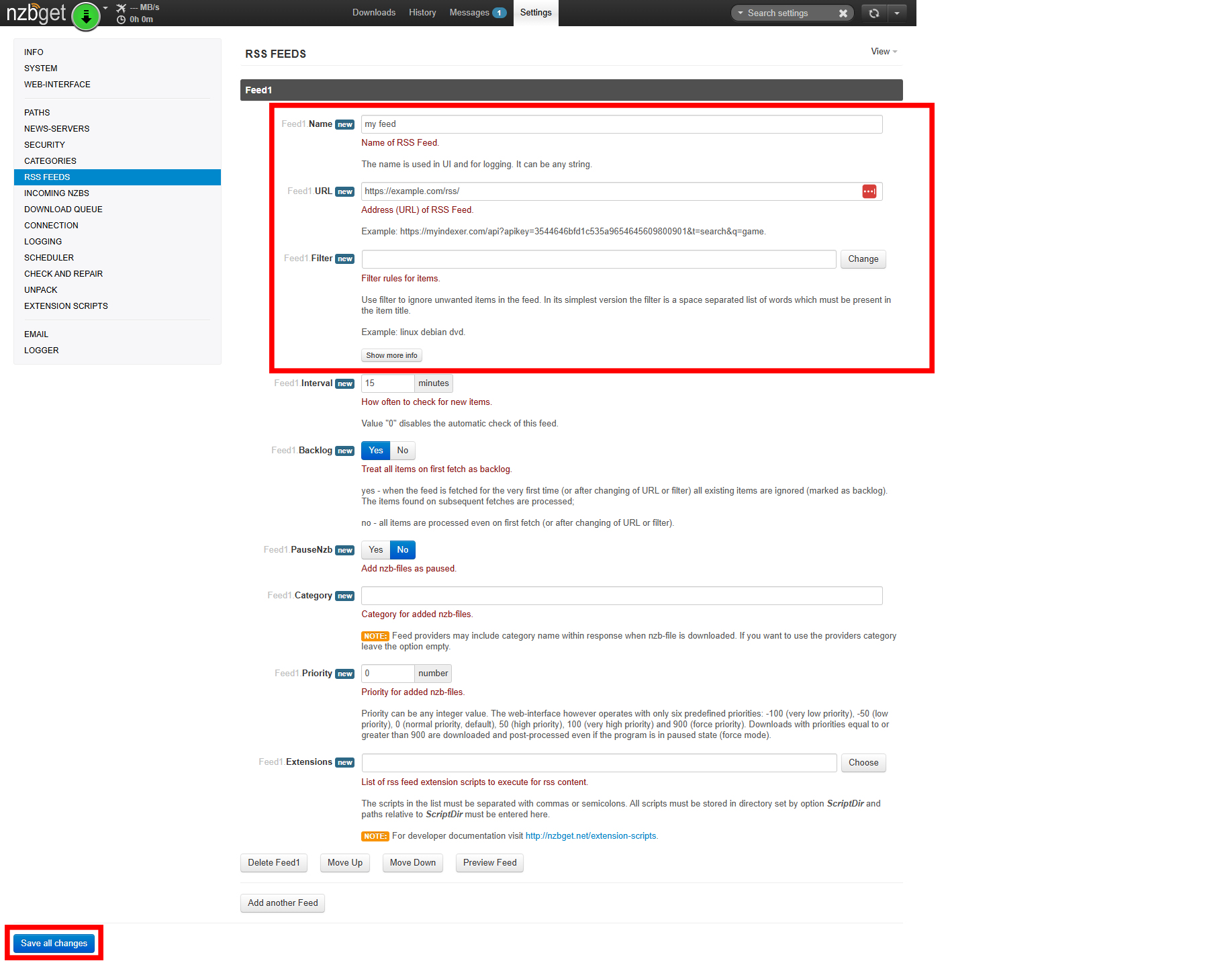
Filtering Rules
-
Create filters under Settings > RSS FEEDS > Filters.
-
Use wildcard, regex, or basic string matching.
-
More information on valid filter types and formatting can be found on NZBGet’s official RSS configuration page.
-
Combine DupeKey and DupeScore to refine results.
Use Categories Effectively
-
Route matched articles to specific categories.
-
Postprocessing can be set per category for added control.
Debugging
-
Check the LOGGING tab for errors, skips, or accepted entries.



