 2639
2639
SABnzbd Setup for Linux with UsenetServer
SABnzbd is a widely used Usenet automation tool. This guide explains how to configure SABnzbd on a Linux system for use with UsenetServer, allowing access to billions of articles across thousands of newsgroups with the most complete article retention.
Step 1: Install SABnzbd
Most modern Linux distributions include SABnzbd in their repositories. Use your system's package manager to install it:
For Debian/Ubuntu:
sudo apt update
sudo apt install sabnzbdplus
For Fedora:
sudo dnf install sabnzbd
For Arch:
sudo pacman -S sabnzbd
After installation, launch SABnzbd:
sabnzbdplus
Once it launches, open your Web browser and go to http://localhost:8080 to begin configuration.
Step 2: Initial Configuration
On first launch, SABnzbd will prompt you to choose a language.

After selecting your preferred language, you will be guided to enter your Usenet server information.
Enter the following details:
-
Host:
news.usenetserver.com -
Port:
563 -
SSL: Checked (recommended for secure access)
-
Username: Your UsenetServer username
-
Password: Your UsenetServer password
Select the number of connections. UsenetServer supports up to 20.

Click Test Server. If the connection is successful, proceed.

Step 3: Optional Configuration
Continue through the setup wizard to:
-
Name your server configuration for future reference
-
Set access credentials for the SABnzbd Web interface (recommended for security)

-
Configure basic folder preferences (optional)

Step 4: Tweak Connection Settings (Optional)

You may return to Config > Servers to:
-
Adjust the number of connections
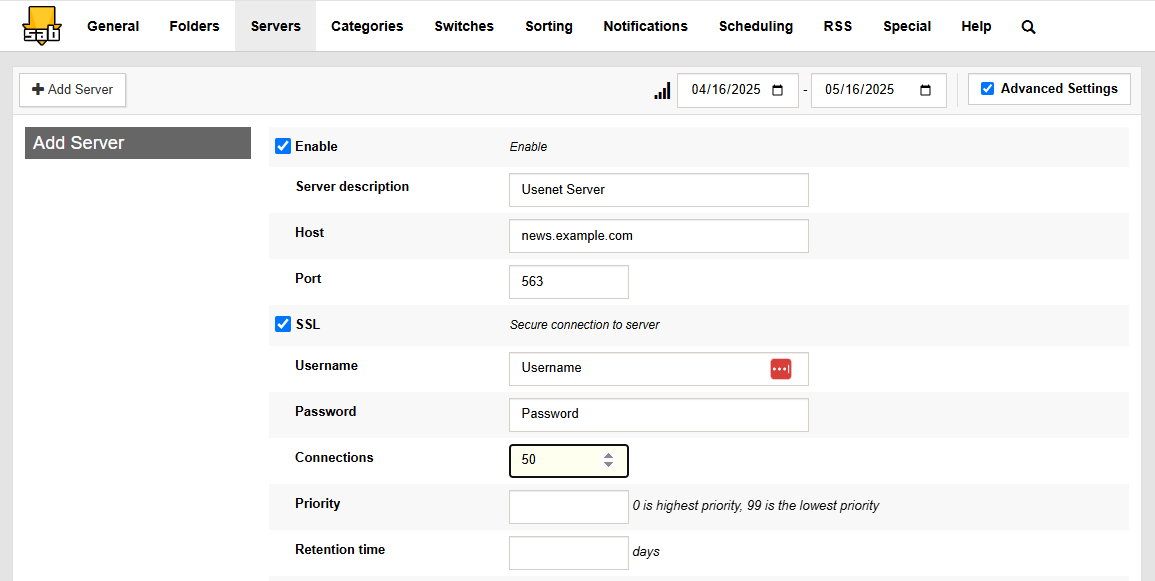
-
Add backup servers

-
Change server priority

Step 5: Test Your Setup
To verify your setup, import an NZB from Global Search 2.0 and check that the article queue completes successfully.



