 1848
1848
SABnzbd Setup for macOS with UsenetServer
This guide walks through setting up SABnzbd on macOS to access UsenetServer. SABnzbd is a Web-based Usenet automation tool that connects to your provider using secure settings. UsenetServer supports SSL access and offers long article retention across newsgroups.
Step 1: Download and Install SABnzbd
-
Visit https://sabnzbd.org/downloads and click the macOS download link.
-
Open the
.dmgfile and drag SABnzbd into your Applications folder. -
Launch SABnzbd from the Applications folder.
Step 2: Initial Configuration Wizard
-
The setup wizard will launch in your default browser.
-
Choose your preferred language and continue.

-
When prompted for server details, enter the following:
-
Server: news.usenetserver.com
-
Port: 563
-
SSL: Checked
-
Username: Your UsenetServer username
-
Password: Your UsenetServer password
-

-
Continue through the remaining wizard steps. Leave optional settings at their defaults unless you have a specific preference.

Step 3: Add or Edit Server Settings
To modify or add server settings after setup:
-
Click the Settings icon in the SABnzbd interface.

-
Go to the Servers section.
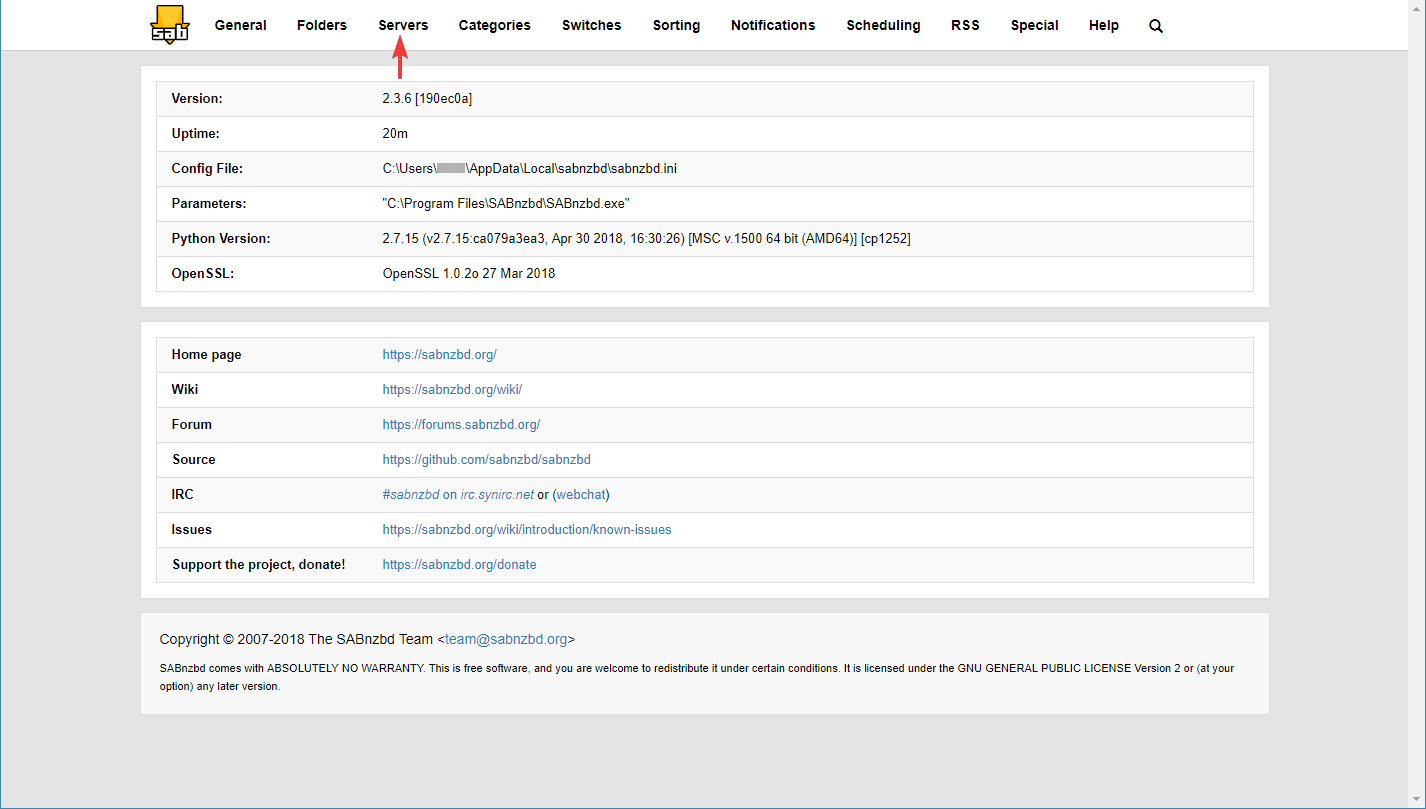
-
Select the existing server to edit or click Add Server to create a new one.

-
Use the following details:
-
Server Description: UsenetServer
-
Host: news.usenetserver.com
-
Port: 563
-
SSL: Checked
-
Username / Password: Your UsenetServer login
-
Connections: UsenetServer supports up to 20 SSL connections
-
-
Click Test Server and verify that the connection is successful.
-
Select Save Changes and make sure the server is enabled.
Step 4: Final Checks and Usenet Access
Once configuration is complete:
-
Choose your post processing options under Switches in Settings.

-
Set the appropriate folders under Folders in Settings if you want to organize article access locations.
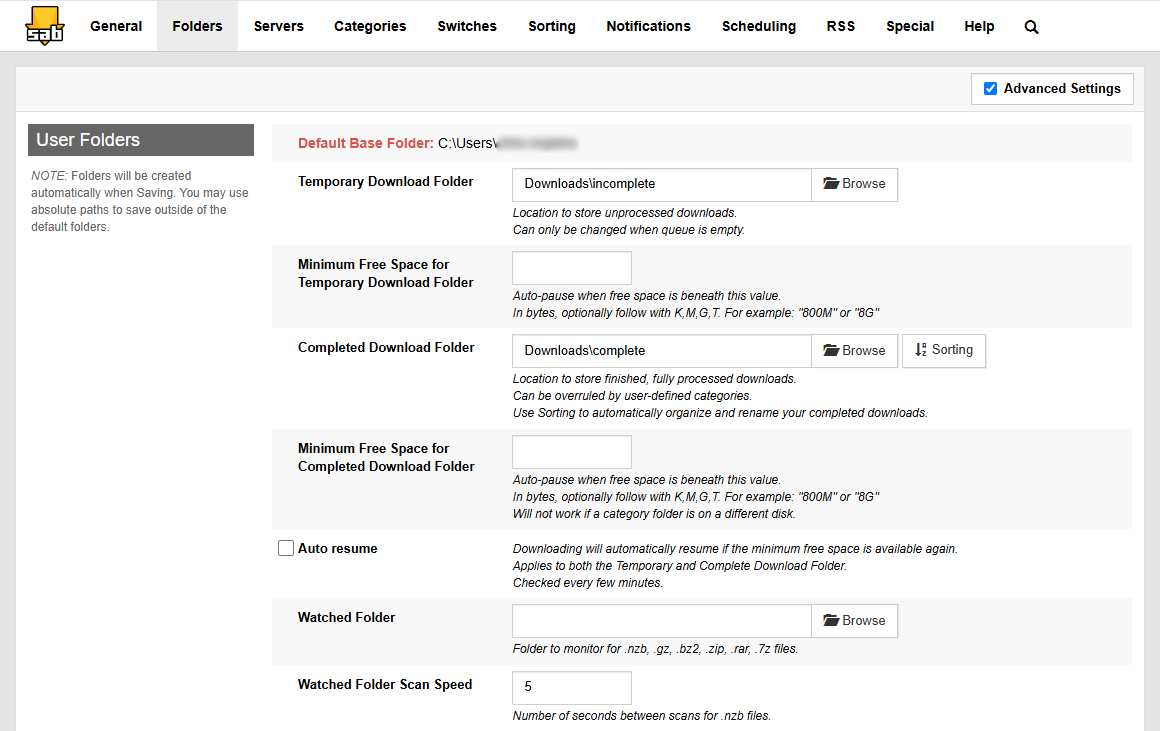
-
Use the SABnzbd queue to monitor and manage article retrieval activity.
For additional help or if an error message appears, double-check your login details and SSL settings.
Conclusion
SABnzbd on macOS provides a simple way to connect to UsenetServer with secure SSL settings. By following this guide, you’ll have access to high article retention across Usenet groups with flexible automation options.



